
Tired of the usual attention-getting filters you use to make your photos pop with stronger contrast or deeper color saturation? If you want to make a different type of eye-catching picture, consider an app that turns your images into artwork.
With the right app, you can render your favorite photo into a digital version of paint on canvas, giving it a whole new look and feel. But you don’t have to stop there: You can print your creation on canvas for home display or as a unique gift. And you can do it all on your smartphone or tablet. Here’s how.
Step 1: Go App Shopping
App stores are overflowing with photo-filter programs. To find one that makes your pictures look like handcrafted brushwork, narrow your search by using the keyword “paintings” or “art.”
Check the app’s specifications. If you want to eventually print your creation, you need to make sure the software can export the final file at a high resolution.
Popular apps in the category include Deep Art Effects, which uses artificial intelligence to analyze the photo and apply a filter; the free app works on Android and iOS but offers in-app purchases of additional filters and other features for about $4. Prisma, a similar app for Android and iOS, has a free trial and a $30 annual subscription fee.
If you favor the look of watercolors, the $5 Waterlogue for iOS may appeal. Other inexpensive options include the free (but aggressively ad-supported) Art Filter Photo Editor for Android. Visionist for iOS is also free, with in-app upgrades; the same developer makes the $3 Oilist for iOS as well. The versatile Brushstroke for iOS is $4, and additional paint styles can be purchased within the app.
Step 2: Pick a Picture
Next, find your favorite vacation shot, pet portrait or other sentimental snap on your phone (or import it from a camera or computer). Make sure its resolution is high enough to print clearly at a large size. With recent smartphones capturing images at eight, 12 and even 16 megapixels, fuzziness shouldn’t be a problem.
The printing service you use should provide guidelines for files sizes. To check the size and dimensions of an image, open the file in Google Photos or in Apple’s iOS Files app.
Step 3: Fine-Tune the Photograph
Your art app may also include standard tools for adjusting a photo’s color and contrast. If not, use your device’s regular image-editing program, like Apple’s Photos or Google Photos.
Take a moment and check the composition of the shot you want to use. If you’d like the subject to be more prominent, use the app’s cropping tool to bring the focus front and center. Cropping also trims out clutter in the background of your shot, like that other tourist who wandered into your camera frame.
Step 4: Have Fun With Filters
Take your time to play around with the available filters and try out different looks for your image. Many programs supply dozens of variations that can make your photo look like a 17th-century oil painting or modern manga art — and just about every style in between.
In addition to preset filters, your app may include tools to manually adjust the look and intensity of a particular filter so you can fine-tune the image to your liking.
Step 5: Print Your ‘Painting’
Once you have finished fussing with filters and saved your creation at the highest resolution possible, it’s time to turn it into physical art. Prices vary by size and printing surface, and you may be able to order a print of your image on canvas right from the app itself. For instance, Deep Art Effects and Brushstroke include their own stores, and you can even order canvas prints right from Google Photos starting at around $20.
If your app doesn’t include printing options, sites like Canvas World and Easy Canvas Prints offer high-quality reproductions. Just upload your image file, place your order and pay. General photo-printing services like Snapfish and Shutterfly also create canvas prints, and you can output your pictures on posters, cards, mugs and other gift items. Drugstores like CVS and Walgreens have similar output offerings.
There’s another advantage to making art out of your photos: It’s a great way to dig up those memories buried on your phone and get them out where you can see them.
Be the first to comment